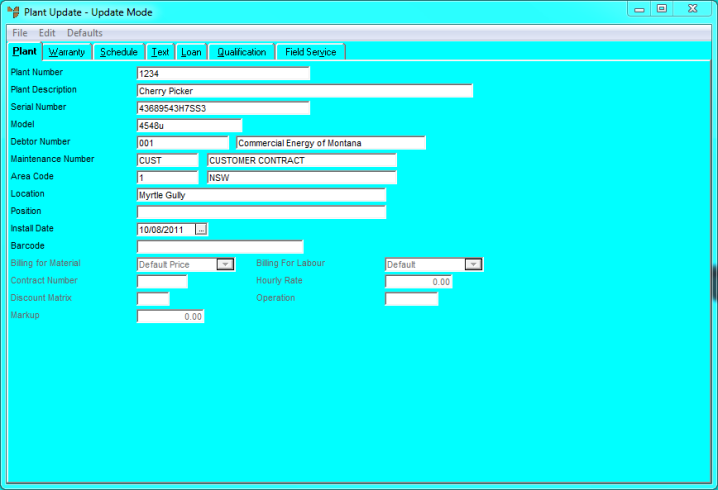
You use the Plant Update screen - Plant tab to enter the general plant details.
Refer to "Adding a New Plant Item" or "Updating a Plant Item".
Micronet displays the Plant Update screen - Plant tab.
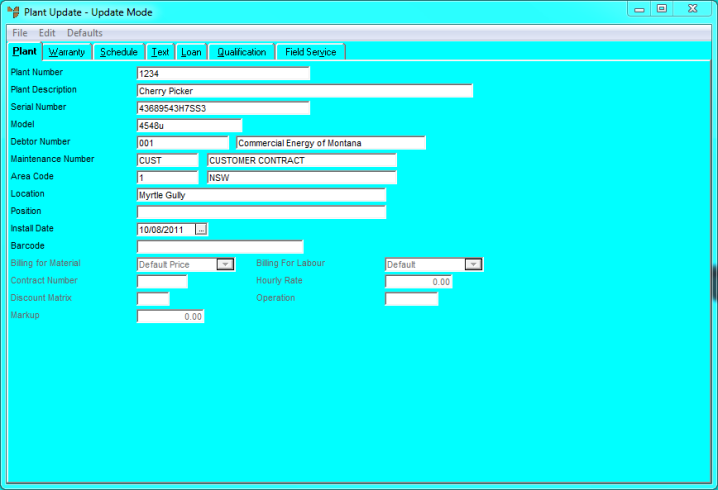
|
|
Field |
Value |
|
|
Plant Number |
Enter a unique number for the plant item. You can use alpha and/or numeric values to a maximum of 34 characters. |
|
|
|
Warning Careful consideration must be given to the plant number as it cannot be changed. When creating plant numbers, consider a convention for range reporting. |
|
|
Plant Description |
Enter a description of the plant item. |
|
|
|
Technical Tip There is a handy feature you can use when you want users to replace the current plant item with a different one. If you type the word "Use" at the start of the description followed by another plant item number, Micronet will replace the current plant item with the second one whenever a user enters the current plant item number. For example, if you change the description of plant item XH253 to "Use XH271", whenever a user enters XH253 when searching for a plant item, Micronet will replace it with plant item XH271. |
|
|
Serial Number |
Enter the plant item’s serial number. |
|
|
Model |
Enter the plant item’s model number. |
|
|
Debtor Number |
Select the customer code for this plant item. You can also press Enter to select a customer. If you want to assign your own company (as you would for loan equipment or managing your own asset list), then you should create a debtor in your own company name and then select it here. |
|
|
|
Technical Tip Debtor assignments can be changed and transferred, however details relating to the plant item remain intact with the plant, i.e. service schedule, plant details, and the plant scheduled task. |
|
|
Maintenance Number |
Optionally, select a maintenance contract number. You can also press spacebar then Enter to select a contract. If a contract is assigned to this plant item, then the contract’s billing characteristics are applied when any service jobs are performed. The maintenance contract must already exist in the Maintenance Contract master file (refer to "Plant + Maintenance – Maintenance Contracts").. Plant items will only appear on the Maintenance Contract Update screen – Plants tab if the plant item is assigned to a contract in this field. For more information, refer to "Plant + Maintenance - Maintenance Contracts - Plants". |
|
|
Area |
Enter the job area to assign this plant item to or accept the default as set in the Department master file. Press Enter to select an area. |
|
|
Location |
Enter any reference location information you would like. This is free form text. Consider consistency when creating locations. For example, you might use the Location field to enter the street address. |
|
|
Position |
Enter any reference position information you would like. This is free form text. Consider consistency when creating positions. For example, you might use the Position field to enter a building within a complex or a room within a building. |
|
|
Install Date |
Enter the date the item was installed at the location/area above. |
|
|
Barcode |
If a barcode is available, enter a valid barcode number. |
|
|
Billing for Material |
Select how materials should be billed for this plant item. The options are:
|
|
|
Billing for Labour |
Select how labour should be billed for this plant item. The options are:
|